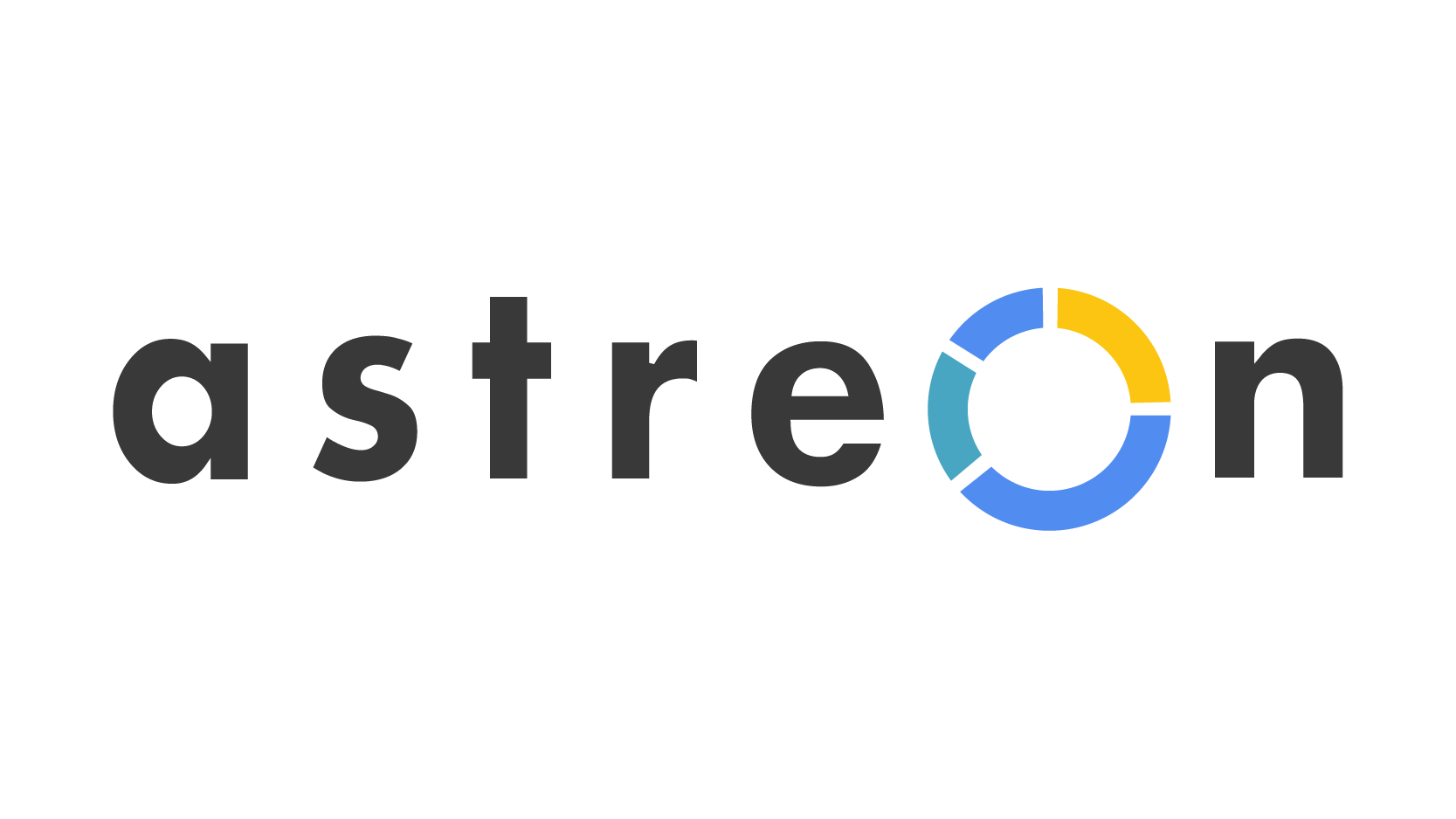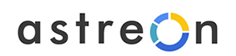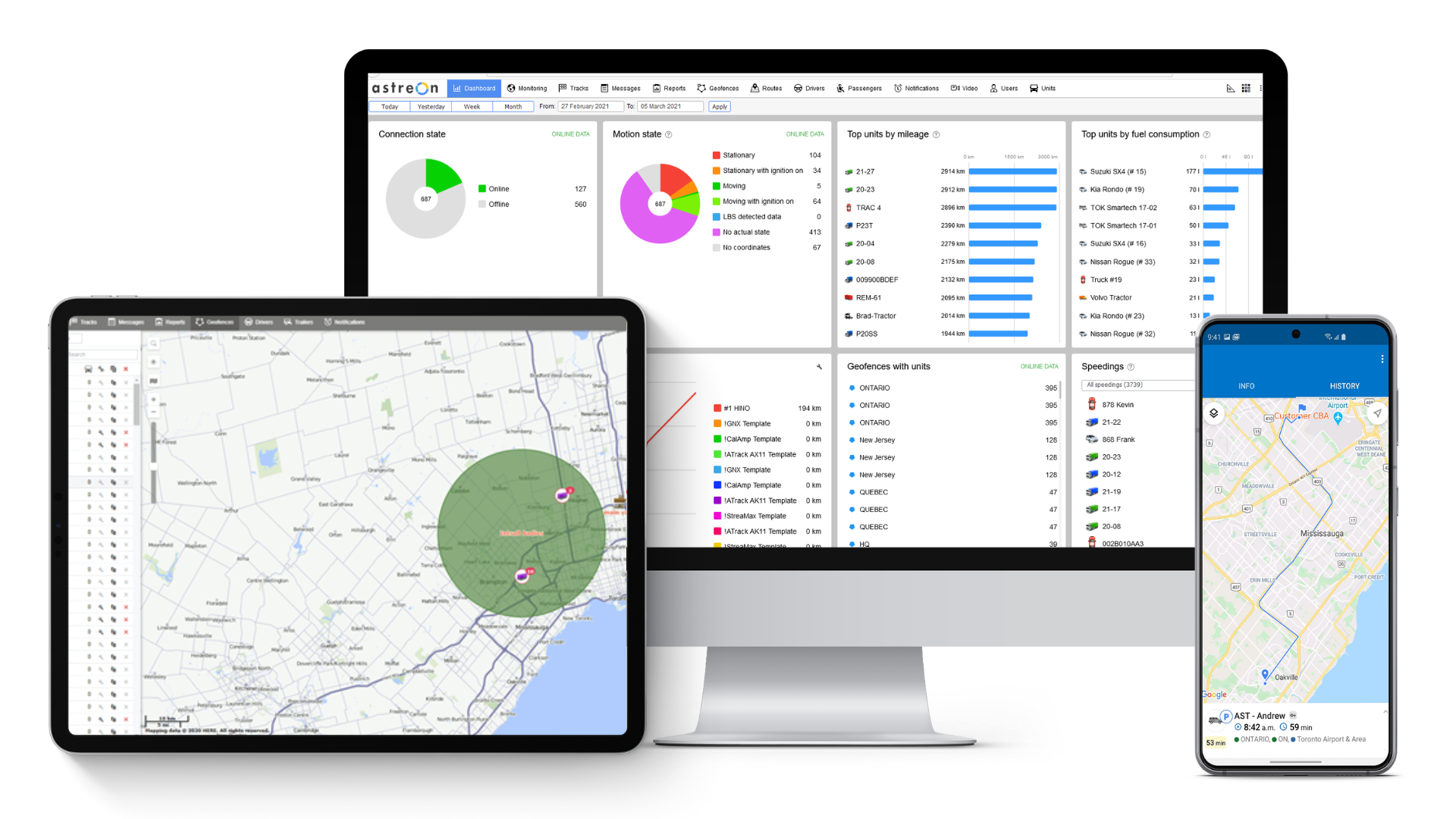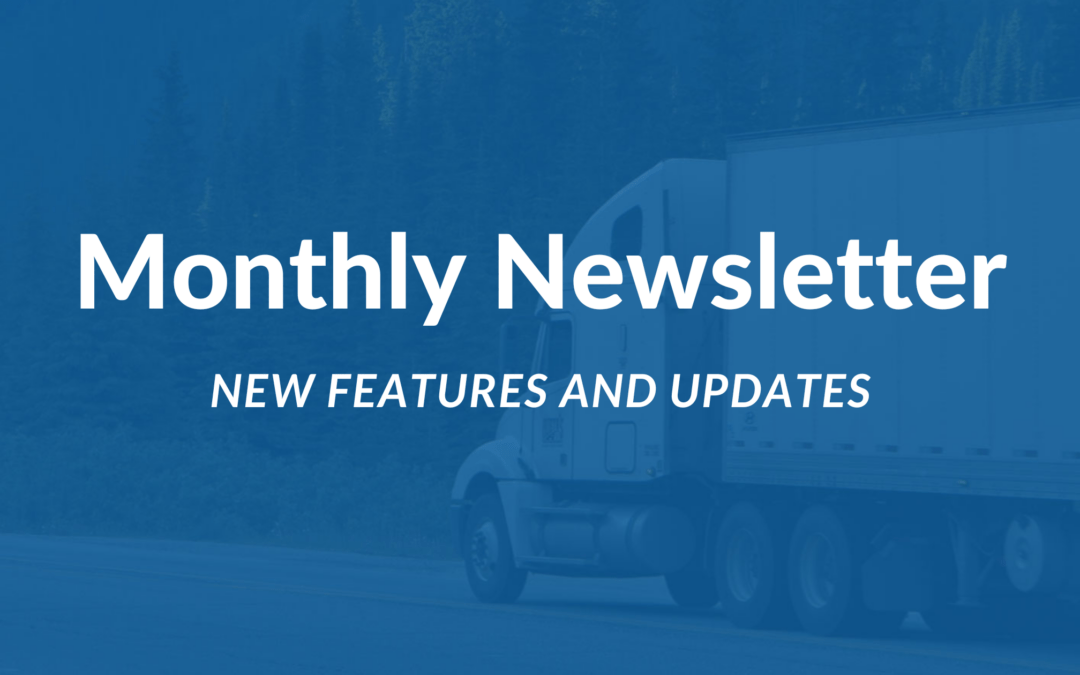
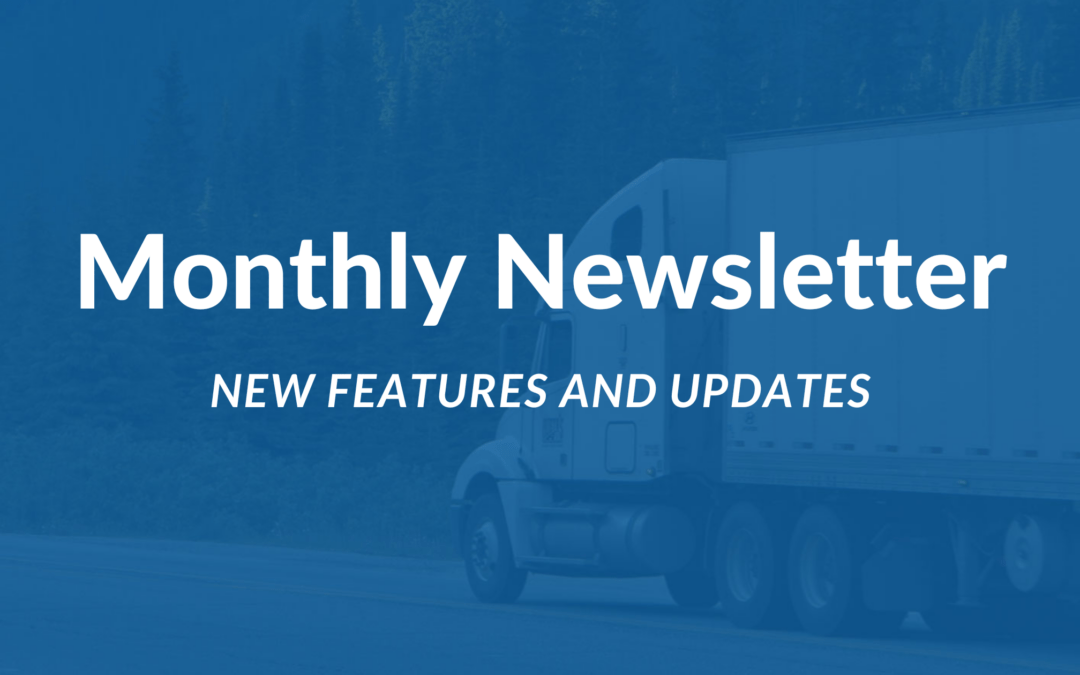
Recent Posts
Categories
- Agriculture (3)
- Asset tracking (13)
- Construction (2)
- COVID19 (2)
- Dashcam (10)
- Eco Driving (3)
- ELD (11)
- HOS (8)
- Electric Vehicle (6)
- Fleet management (36)
- Fuel (21)
- Maintenance (21)
- Operation (19)
- Fleetrun (12)
- Hecterra (1)
- Industry (18)
- Public transit (1)
- Rental equipment (1)
- Transportation & Logistics (15)
- Logistics (10)
- Mobile form (2)
- Mobile workforce management (9)
- News (1)
- Nimbus (1)
- Operation Management (10)
- Sustainability (3)
- Telematics (15)
- Tracking (35)
- Uncategorized (1)
- Updates (1)
- 2023 (1)